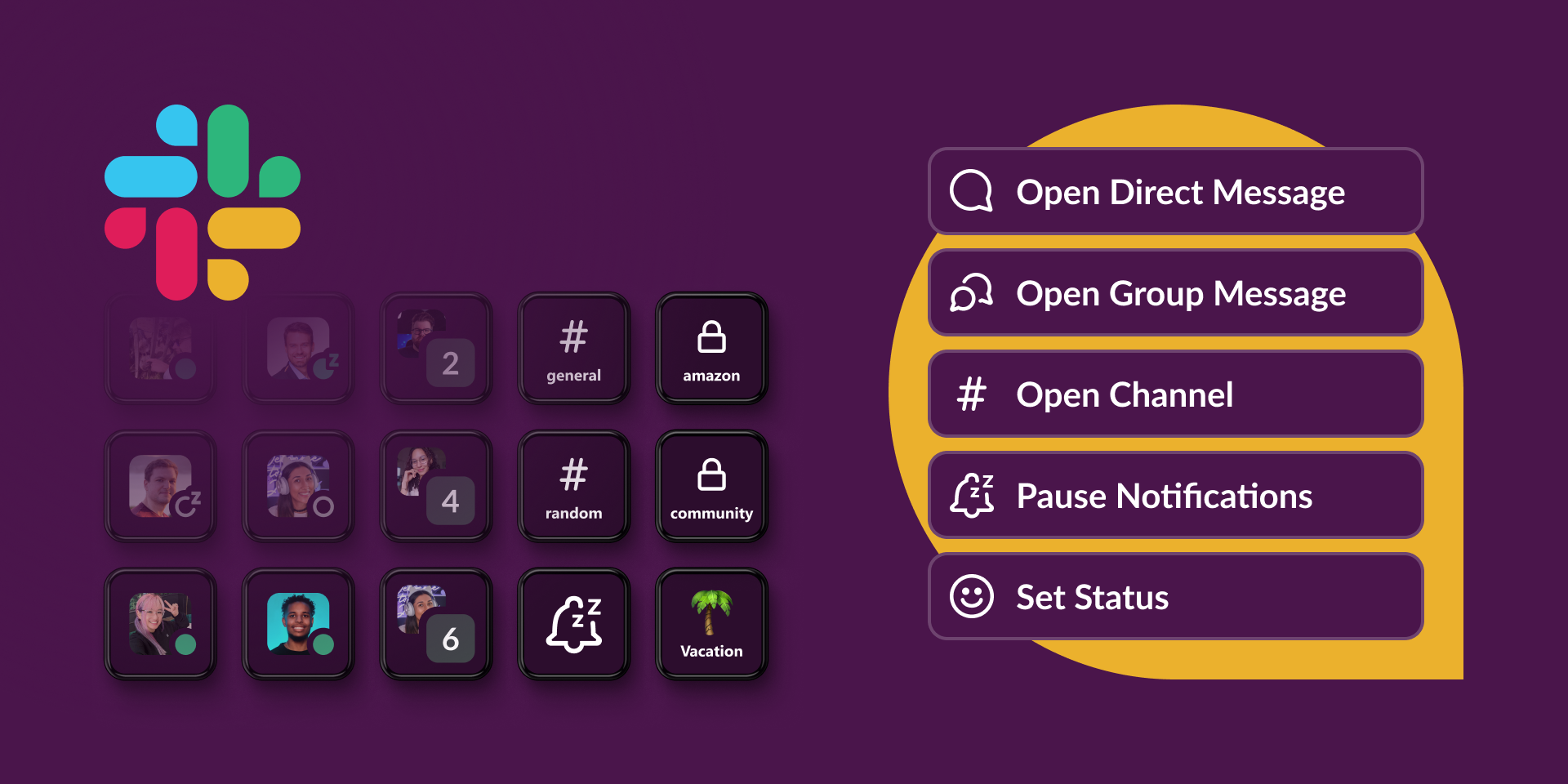Workspace Manager
- Drag and drop any action to your Stream Deck canvas.
- Choose Workspace Manager in the Workspaces dropdown.
- Click the plus icon to add a new workspace. This will open a new window to connect your Slack account to the Stream Deck plugin.
- When managing multiple workspaces, you can effortlessly set the default workspace for drag-and-drop actions by selecting it in the Workspaces Manager.

Open Direct Message
- Drag and drop the action to your Stream Deck canvas.
- Select the workspace you want to use the action.
- Choose the user you want to open the direct message with.
- Now you can easily open the direct message by pressing the key on your Stream Deck.

Open Channel
- Drag and drop the action to your Stream Deck canvas.
- Select the workspace you want to use the action.
- Choose the channel you want to open.
- Now you can easily open the channel by pressing the key on your Stream Deck.

Open Group Message
- Drag and drop the action to your Stream Deck canvas.
- Select the workspace you want to use the action.
- Choose the group you want to open the direct message with.
- Now you can easily open the group message by pressing the key on your Stream Deck.

Pause Notification
- Drag and drop the action to your Stream Deck canvas.
- Select the workspace you want to use the action.
- Select the time you want to pause the notification.
- Now you can easily pause the notification by pressing the key on your Stream Deck.

Set Status
- Drag and drop the action to your Stream Deck canvas.
- Select the workspace you want to use the action.
- Click on the smiley face to select the emoji you want to use.
- Input the text you want to display as your status.
- Set your status to clear after a certain time.
- Optionally, set your status to Do Not Disturb.
- Now you can easily set your status by pressing the key on your Stream Deck.

How to setup
Stream Deck Plugin for Slack

Step 1
Install Stream Deck application
by go to the
Elgato Downloads.
Step 2
Install Stream Deck plugin
by go to the
Elgato Marketplace.
You can see How to Install Stream Deck Plugins From Elgato Marketplace
here.
Step 3
Connect plugin with Slack
by go to the
Workspace Manager
in the Stream Deck plugin.
Step 4
Use the Stream Deck plugin action
to navigate between conversations and channels or customize your notification preferences and status.
Have feedback or questions?
Contact us
Privacy policy